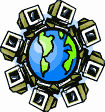|
Dial-Up Support
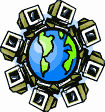
Return to Dial-Up Support
To create a new dial-up connection in Microsoft Windows 3.0 and 3.1:
Configuring a dial-up connection with Windows 3.x requires the use of a
third-party dialer, such as Trumpet Winsock by Trumpet Software, or the
dialer included with Microsoft Internet Explorer 2.1. Do not install
more than one Windows socket (winsock) at a time on your computer, as a
conflict may result if you do.
A dialer for Windows may require purchase from (or registration with)
the software's publisher. The instructions on this page are written
for Trumpet Winsock 3.0.
Configuring Trumpet settings:
When Trumpet Winsock installs, it should create a new program group
in Program Manager, and this new group should have an icon inside it
resembling a brass trumpet named "TCPMAN."
- Open Trumpet Winsock's TCP Manager (TCPMAN). The main window
will open and display text in the main portion of the window.
- Open the "File" menu, then choose the "Setup"
option. This will open the "Trumpet Winsock Setup" dialog box.
- Before filling in any other options, place a dot in the
"PPP" circle. This will make the proper options available.
- Enter "0.0.0.0" in the "IP address" box. This will instruct
Trumpet to obtain an IP address from our servers.
- Enter "208.38.215.1 208.38.215.7" in the "DNS server(s)"
box. These are two IP addresses separated by a space.
- Enter "sdc.org" in the "Domain suffix" box.
- The remaining boxes in this dialog affect the efficiency of your
connection, and they shouldn't be changed from the default values
without good cause. MTU should be "576" (maximum transmission unit),
TCP RWIN should be "2048" (TCP receive window), TCP MSS should be
"512" (TCP maximum segment size), and Demand load timeout should be
"5" (seconds).
- Click on the Dialler settings button. This will open the
"Trumpet Winsock Dialler Settings" dialog box in front of the setup
box.
- Click on the "COMM port" drop-down box, and choose the serial port
that your modem is connected to.
- Click on the "Baud rate" drop-down list, and choose the next speed
up from your modem's fastest speed ("38400" for 28.8 modems, or
"115200" for 56K modems, for example).
- Place an X in the "Hardware handshaking" box, and remove X's
from the "VJ header compression" and "Auto redial on
disconnect" boxes.
- In the "Automatic Login" section, place a dot in the "Login on
start up only" circle.
- In the "Parity and Word Size" section, place a dot in the
"Standard SLIP/PPP settings" circle.
- In the "Online Status Detection" section, place a dot in the
"DCD (RLSD)" circle.
- Enter "0" (zero) in the "Inactivity timeout" box. This
turns off the inactivity timer and tells Trumpet not to disconnect
automatically.
- Click on the OK button in the "Trumpet Winsock Dialler
Settings" window, then click on the OK button in the "Trumpet
Winsock Setup" window.
- Trumpet Winsock will need to be restarted. Close and restart the
Trumpet Winsock TCP Manager. You do not need to exit or restart
Windows.
Configuring Trumpet's login script:
Trumpet uses a login script to dial our access number and connect to
the Internet.
- Open the "Dialler" menu, then choose the "Edit
Scripts" option. This will open a file browser dialog box asking
for the name of the script to edit.
- Choose "LOGIN.CMD" from the file list, and click on the
OK button. This will open a "Notepad" window.
- If the file has any contents, erase them and replace them with the
following commands. Replace USERNAME and PASSWORD below
with your username and password.
| Notepad - LOGIN.CMD |
output "atz"\r
input 10 "OK"
output "atdt8384125"\r
input 60 "CONNECT"
output \r
input 30 "ogin:"
output "USERNAME"\r
input 15 "ssword:"
output "PASSWORD"\r
|
- If you need to dial any special numbers to get a regular dial tone,
put those numbers in between the "atdt" and "8384125"
on the third line above. If you need your modem to wait a moment
before dialing, place a comma [,] where you need the pause to be. For
example, if you need to dial 9 and wait for a dialtone to get an
outside line, you should enter "atdt9,838-4125" as the access
number for the output command above.
- Some modems require special init strings. If yours is one of them,
replace the "atz" in the first line above with the modem init
string that your modem needs. For example, a US Robotics Sportster may
require the init string
"at&f&b1&h1&r2&a3&k3x4" instead.
- Open the "File" menu, and choose the "Save"
option. This will save the login script you created.
- Open the "File" menu, and choose the "Exit"
option. This will close Notepad and return you to the Trumpet Winsock
window. (Alternatively, you can double-click on the box in the
upper-left corner of the window to quickly close the window.)
- Close the "Trumpet Winsock" window in the same manner.
To connect to the Internet by dial-up:
Trumpet Winsock must run before you can use your Internet applications,
and it must stay running until you are finished using your dial-up
connection.
- Open the "Trumpet Winsock" program group in Program Manager, then
open the "TCPMAN" icon inside the group window.
- If Trumpet doesn't dial your connection automatically, then open
the "Dialler" menu, and choose the "Login" option.
- Once connected to the Internet (you should see "PPP Ready"),
minimize the Trumpet window and begin using your Internet
applications.
To disconnect from the Internet:
- Restore the minimized Trumpet window.
- Open the "Dialler" menu, and choose the "Bye"
option. This will hang up the modem.
- Close Trumpet in the normal way.
Return to Dial-Up Support
|